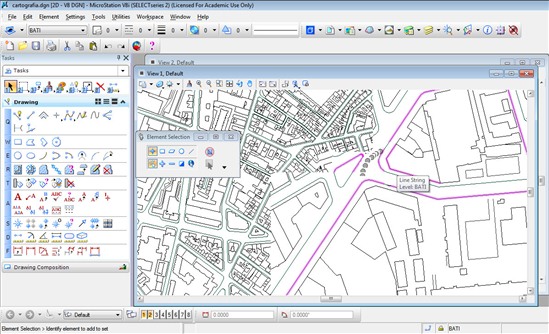

Most training is not one size fits all. PROCAD are the CAD systems and training specialists. We provide you with a custom training program designed to fit your company's unique training needs. Many organizations provide training on CAD software, but only PROCAD provides small one-on-one training that is relevant to your needs. Click here for a location Map.
Through step-by-step lessons written by recognized experts in their fields, PROCAD's how-to courses and tutorials can help you master the techniques you need to become more productive with CAD products and solutions.
ProCAD also conducts Revit , SketchUp, MicroStation and Navisworks courses in Perth.
If you would like us to run any of our Courses at your Premises, please Request a Course Quote and we will contact you to discuss your request.
Duration: 2 Days
1. Getting Started With Microstation
Introduction
Startup And Interface Screen
Opening A New Design File
Dialog And Settings Boxes
Looking At Models
Saving And Closing
2. Tools and Elements
Tools and Elements
Working With Tool Boxes
Basic Tools Tryout
Controlling View Windows
3. Selecting Elements
Selecting Elements
Deleting And Undeleting
4. Snaps, Tentative Points, And AccuSnap
Snaps And Snap Settings
Keypoints Are The Key
The Other Snap Modes
Snapping Manually
5. Design Plane, Working Units, And Dimension Input
The Design Plane
Setting Working Units
Entering Precise Dimensions
6. AccuDraw
Understanding AccuDraw
Working On The Drawing Plane
Shortcut - Keys
Shortcut - Exercises
Constraining Data Points
The Essential O Key
Snap Shortcuts And Unit Roundoff
Using The Popup Calculator
7. Absolute Coordinates And Grids
Using Absoute Coordinates
Setting And Using The Grid
8. Polygons Arcs And Ellipses
Blocks, Shapes, And Polygons
Placing Arcs
Placing Ellipses
Arc Editing Tools
9. Smartline
Smartline Lines
Smartline Arcs
10. Element Symbology
Element Color, Weight, Transparency, And Priority
Setting Line Styles
Fills And Element Class
Elements On Levels
Level Overrides And Custom Line Scales
Editing Element Attributes And Filtering Levels
Modify Line Style Attributes And Fill Colours
11. Advanced Element Selection
Building Fences
More Selection Tools And Selection Groups
13. Advanced Element Selection
Moving And Copying With Precision
Scale, Rotate, And Mirror Elements
Arraying Elements
Align, Stretch, Move Parallel, And Move To Contact Tools
14. The Manipulate Tool Box
The Modify Element Tool
Partial Deletions, Break, Extend, And Trim To Intersection
Trimming And Extending Elements
Vertices, Fillets, And Chamfers
15. Measuring Elements
Measuring Elements
16. Annotation
Text Settings And Fonts
Text Placement
Plotted Vs Design Text Heights
Placing Notes With Arrows And Leaders
Text Editing Tools
17. Dimensioning
Dimension Settings - Geometry And Units
Dimension Settings - Text, Symbology, And Advanced
Dimension Element Tool
Dimension Linear Tools
Dealing With Small Dimensions
Dimensions And The Modify Element Tool
Editing Dimension Values
Angular And Radial Dimensions
Additional Tools
18. Plotting And Printing
Printing Setup
A Working Print Example
Editing Printer Driver Files
Duration 2 Days
1. Units Settings
Units Of Measure, Design Files, And Settings
2. Key-Ins
Working With The Key-In Dialog Box
Key-Ins By Direct Entry
3. Advanced Accudraw
Adding And Naming Custom Shortcuts
How To Edit Short Cuts
More On Orthographic Views
Accudraw's Settings Menus
4. Advanced Dimensioning
Inserting, Deleting, And Associating Dimensions
Placing Dimensions In Rotated Views
Saving Dimension Settings As Styles
Placing Geometric Tolerances
Plotting Drawings At Multiple Scales
The Dimension Audit Tool And Annotation Scale
5. Advanced Annotation
Additional Text Placement Methods
Create And Save Text Styles
Using Text Nodes
Text Number Increments And Data Fields
Importing Text Files To Your Design
Checking Spelling And Finding And Replace Text
Annotation Tool Box Options
6. Reference Files And Models
What Are Models And Reference Files
Create Two New Design Files
Attach A Title Block
Scale And Move Attached Reference Files
Add Annotation To Attached Files
Additional Tools And Clipping And Masking
Copying Attachments And Elements
Attachment Hierarchies And Level Display
Saved Views And Orthographics
Additional Reference Settings And Working Units
Looking At Models
Understanding Annotation Scale
Full Size Title Blocks
Models And View Groups
Additional Information
7. Cells
Microstation's Cell Libraries
Placing Cells
Placing Shared Cells
Using The Cell Selector
Other Cell Placement Tools
Create Your Own Cells And Libraries
Changing A Cell's Content
More Cell Information
Cell Exercise
8. Tags
Adding Tags To Designs
Generating Tag Data Reports
9. Complex Elements And Regions
Smartlines, Complex Chains, And Complex Elements
Smartlines, Complex Chains, And Complex Elements
Complex Shapes
Creating Regions (Boolean Operations)
Dropping Complex Elements
10. Patterning
Understanding Hatches And Patterns
Single-Line Hatches And Cross-Hatches
Patterning Methods
Patterning With Cells
Creating Your Own Patterns
Pattern Attributes And Deletion
Patterning Around Holes
Show, Match, And Change Pattern Attributes
Using The Linear Patten Tool
11. Multi-Lines
Understanding Multi-Lines
Multi-Lines Exercise - Exterior Walls
Multi-Lines Exercise - Interior Walls
How To Edit Wall Junctions
Adding Windows And Doors
Additional Multi-Line Tools And Techniques
12. Custom Line Styles
The Basic Process Of Custom Line Creation
Create The Buoy Symbol And Point Component
Create The New Stroke Pattern
Associate The Symbol With The Stroke Pattern
Create The Compound Component
Create New Resource Libraries
13. Curves
Curves - Tool Boxes And General Tools
Placing Composite Curves
Curves By A Formula And Editing Curves
14. Points
Placing An Active Point
More Placement Tools
15. Customisation
Creating Active Element Templates.
Creating Design Libraries
Locking Element Template Attributes
The Standards Checker
Using The Standards Checker
Creating Custom Tool Boxes
Creating Custom Task Lists
User Interfaces
16. Project Explorer
Starting Project Explorer
Adding Links To Project Explorer
Opening Links In Project Explorer
Adding Additional Links
Managing Links
Directory Links And The Model Links
17. Miscellaneous Items
Auxiliary Coordinate System (ACS)
Viewing ACS Orientations
Rotating Views
AutoCAD Files In Microstation
Assigning Functions To Function Keys
Packaging Design Files
Design History
Apply Data Cleanup
Named Groups, Display Sets, And Quicksets
Excel In Microstation
Duration 2 Days
1. Getting Started
Introduction To MicroStation 3D
2. Models And Views
Units Of Measure
Design File Settings
The Design Cube
The View Windows
Drawing A Step Block
The Extra Views And Dynamic Rotation
View Coordinates And View Rotations
Setting The Active Depth
Setting The Display Depth
Clip Volumes
Clip Masks
3. Accudraw In 3D
View Compass Orientation
Design Cube Orientation
Design Cube Orientation With The E Shortcut
Sloping Faces And Exercises
Auxiliary Coordinate System
3D Point Input
4. 3D Primitive Tools
Slab Solid
Shading The Slabs
Non-Orthographic Slab Exercise
Sphere Solid
Cylinder Solid
Cone Solid
Torus Solid
Wedge And Pyramid Solids
Elliptical, Ellipsoid, And Polyhedron Solids
Manipulate And Modify Tools
5. Create Solids Tools
Extrusion Tool
Rotating An Extrusion
Stretching Elements
Extrusion Spin Angle
Extrusion Scale Exercise
Extrusions And Holes
Solids By Revolution
Reusing Profiles
Full And Partial Solids Exercise
Solid By Extrusion Along Tool
Coat Hanger Exercise
Thicken Surface Tool
Linear Solids
6. Modify Solids Tools
Draw On Solid And Modify Solid Tools
Modify Solid
Delete Solid Entity And Taper Face Tools
Shell Solid And Replace Face
Unite Solids
Intersect Solids
Subtract Solids
Trim Solids
Cut Solids By Curves
Fillet Edges
Chamfer Edges And Edit Primitives Tools
7. Solids Utility Tools
Convert To Solid
Align 3D Elements
Extract Faces Or Edges
Change Smart Solid Display And Remove Entity By Size
8. Create Surfaces
Creating B-Splines
Surface Display
Primitive Surfaces
Create Surfaces Tools
9. Free-Form Surfaces
Loft Surface
Swept Surface Along Curves
Helical Surface And Loft Rectangle To Circle Tools
Surface By Network Of Curves
Construct Surface By Edges Or By Corner Points
Planar Surface By Points
Exercises
10. Modify Surfaces
Trim Surfaces
Trim Surfaces By Curves
Untrim Surface And Stitch Surfaces
Offset Surface, Change Surface Normal, And Extend Surface
Merge Surfaces And Fillet Surfaces
Fillet Surfaces Along Curves And Blend Surfaces Tools
Modify B-Spline Surface And Surface Utilities Tool Boxes
Mesh Tools
11. Cells And Patterning
Exporting 2D/3D Designs
3D Cells
Googles 3D Warehouse And Sketchup
Patterning
12. Drawing Composition
General Concepts
Setup The Bushing Design - Part 1
Fence Clip Method
Cached Lines Display
Place Fitted Sections Method
Hypermodels
Dimensions In Sheets
Copy-Fold Reference Tool
13. Perspective Views And Basic Camera Setup
Perspective Projections
Change View Perspective Tool
Camera Perspective - Exterior
Camera Perspective - Interior
14. Lights And Advanced Camera Settings
Luxology Rendering Introduction
Lights Types
Placing Lights
Area Lights
Saving Rendered Views
Advanced Camera Setups
15. Material Assignments
Table Exercise And Material Options
Material Definitions
Assign Materials By Level And Color
Assign Materials As Attributes
Bowl And Table Materials
High Quality Render
Procedural Textures And Additional Information
16. Advanced Rendering Setup
Import And Edit The House Design
Editing 3D Cells
Inserting 3D Cells
Edit And Move 3D Cells And Elements
Render An Interior Camera View
Walls, Floor, And Ceiling Materials
Adding A Window
Applying Exterior Finishes
Multi-Layer Materials
17. Luxology Photo-Realistic Rendering
Introduction To Photo-Realistic Rendering
Default Render Setups
Adding Sunlight (Directional Light)
Volume Effects - Spot Lights
Volume Effects - Directional Light And North Direction
Special Material Effects
Luxology Exteriors
Background Settings
Environmental Settings
Environmental Settings
Housing Survey Drawing
Adding A Sun Image
Adding Fog To A Scene
18. Solar Studies And Flythroughs
Solar Studies
Shadow Movies
Flythroughs
Final Thoughts
ProCAD introduces you to the tools that MicroStation has to offer you. You will start with the basics, and cover techniques such as creating and saving documents, using different views and understanding AccuDraw. You will learn to create shapes, scale, rotate and work with annotations and text. You also learn how to plot and print your completed designs.
Continuing where the Fundamentals course left off, in Microstation V8i Intermediate, you will learn to utilise advanced tools and techniques to create your CAD designs. This training course covers topics such as advanced uses of AccuDraw, dimensioning and annotation. Peter shows you how to create complex shapes, use patterning and create custom line styles. You will learn about composite curves, customizing MicroStation to your own needs, and more.
Microstation V8i 3D introduces the powerful 3D modeling tools that Bently has included in for you to create realistic 3D models of your objects. You learn how to use Accudraw in 3D, work with primitives, perspective and lighting, as well as how to create photo-realistic renders of your objects.
By the completion of these three training videos on MicroStation V8i, you will have an advanced understanding of how to use MicroStation to create 2D and 3D CAD designs.
ProCAD provides small class sizes to ensure the best possible Learning Environment for all participants.
ProCAD offers a variety of on-site, group, customised and online courses. Our instructors have unrivalled technical expertise and hands-on project experience. The curriculumn has been designed for Industry-relevant and real-world product expertise shared in an open learning environment.
ProCAD has been delivering CAD training for over 33 years.
PROCAD is the only Australian ISO:9001 CAD Accredited Training Centre.
ProCAD provides access to a searchable library of self-paced learning tools including courseware, assessments, and instructional videos.
The online eLearning tools are designed to be used as stand-alone self study courses and as a followup to the Course. Theses courses encompass all features of the in-classroom books, such as exercise and drawing files, so that you can practice and reinforce what you learned.
Additional elements include, searchable keywords, a certificate of completion, and access to course materials.
The online tools are able to accessed up to 12 months after completetion of the course.
" I have learnt so much that I could do the same course again in the future to help remember it all.
Peter F"
"Great Class and very informative.
Martyn P"
We speak your language - You'll find we're all open, approachable and can communicate at all levels. We'll cut through the "tech talk", breaking it down into easily understandable concepts. Whatever the situation, you'll know exactly what we're teaching and why.
ProCAD has an affinity for Training CAD and has done this for 33 years.