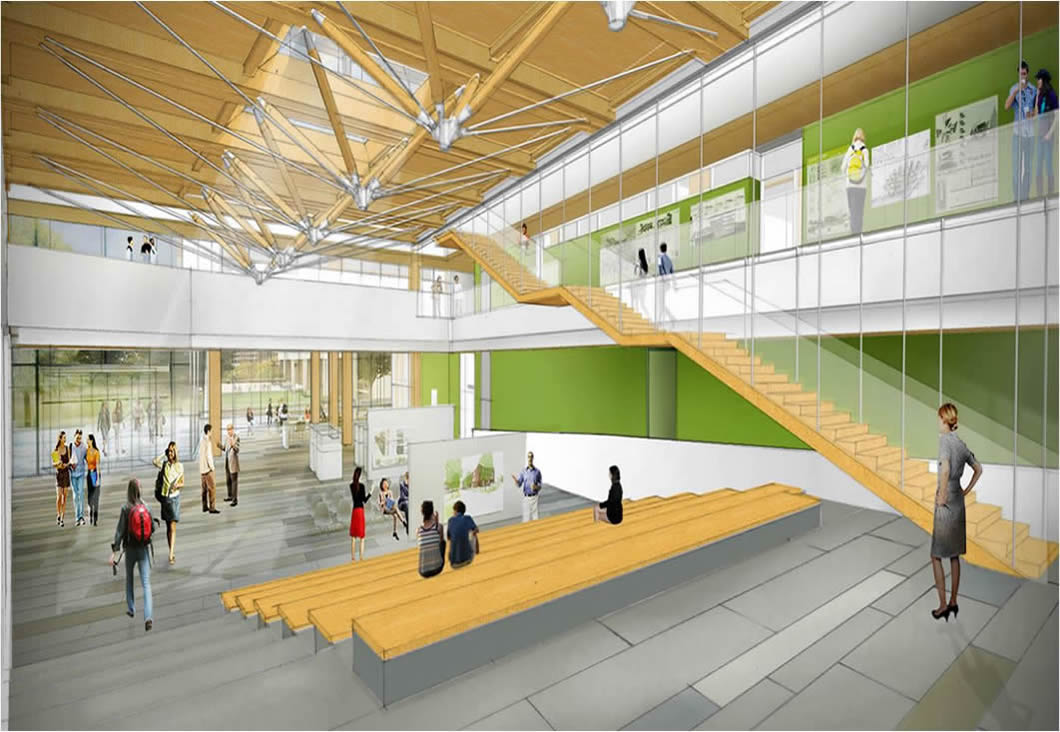


Topics include:
SketchUp for Advanced Users Training teaches advanced use of SketchUp's easy-to-use 3D drawing, design, and rendering tools. Learn how to navigate 3D space in SketchUp, customize the interface, and start drawing. These SketchUp tutorials are suitable for a wide variety of fields: architectural design, landscaping, engineering, and even video game design. Experience SketchUp Trainer, Peter Skender also discusses how to organize complex drawings with groups and layers, create and apply materials on Windows and Mac computers, render drawings, and create simple animations for presentation.
If you would like us to run any of our Courses at your Premises, please Request a Course Quote and we will contact you to discuss your request.
Topics include:
Module 1: The SketchUp Interface
Interface basics for Windows
Interface basics for the Mac
Navigate in SketchUp
Walk around in SketchUp
Create camera views
Shade faces and edges
Create shadows and fog
Create multiple views using scenes
Configure toolbars and trays: Windows
Configure toolbars: Mac
Module 2: Manipulate Objects
Select and move objects
Scale and rotate objects
Manipulate faces and edges
Advanced selection tools
Module 3: Draw in SketchUp
Line tool fundamentals
3D drawing with the Line tool
Use the Rectangle tool
Create rotated rectangles
Push and pull faces in 3D
Use the Eraser tool
Create outlines with Offset
Draw curved and freehand shapes
Create circles and polygons
Soften and smooth edges
Use the Follow Me tool
Create 3D text
Module 4: Measure and Label
Use the Tape Measure tool
Use the Protractor tool
Create Labels with the Text Tool
Dimensioning
Create Cutaways using Section Planes
Module 5: Staying Organised
Grouping Objects
Working with Layers
Using Outliner and Entity Info
Module 6: Working with Components
The Component Window
Creating Components
Using 3D Wharehouse
The Component Options Window
Using the Interact Tool
Module 7: Materials and Tectures: Windows
Applying Materials
Editing Materials
Creating Materials
Mapping Textures Interactively
Map curved Objects
projection Maps on Curved Objects
Create a Floorplan Using Bitmaps
Draw a Structure from a Floorplan
Module 8: Materials and Textures: Mac
Applying materials on a Mac
Edit Materials on a Mac
Create materials on a Mac
Map textures on a Mac
Projection Maps on a Mac
Draw from a floor plan on a Mac
Module 9: Rendering and Animation
Applying Styles
Editing Styles
Export in 2D and 3D
Basic Animation
Module 10: All About Scenes
What is a Scene
Adding Scenes
Updating Scenes
Aligning Geometry Between Scenes
Animating Scenes
Module 11: All about Sections
Adding Sections
Active, Inactive and Selected Sections
Aligning, Flipping and Exporting Sections
Controlling Visibility of Sections
Animating Sections
More than one Section
Acoustics Ceiling Animated
Module 12: Creating Views for Layout
Location and Site Plan Views
Floor Plan Views
Front Elevation View
Elevations with no Landscape
Section Views
3D Views
Remaining 3D Views
Module 13: Sending to Layout
The Layout Interface
Customising the Toolbars
Layout Preferences
Document Setup
References
Print Setup
Large File Sizes and How to Deal with them
Module 14: Floor Plans and Elevations
Floor Plans
Raster vs Vector
Create Group from Slice
Slices
Moving the Camera
Adding Elevations
Module 15: Co-ordinating Plans and Elevations
Duplicationd Sheets and changing styles
Adding Pattern fills
Floor Zones and Tags
Grids and Levels
Exploding Model Objects
Module 16: Annotations
Text Point size
Paragraph Text
Label text
Dimensions
Adding Dimensions
Adding Blocks
Module 17: Scrapbooks
All about Scrapbooks
CAD Furniture
Join and Split Tools
Saving a Scrapbook Page
Images and Clipping Masks
Creating Geometry in Scrapbooks
Module 18: Extension Plugins
How to load Plugins
Top 10 Plugins
Where to find Plugins
Extension Manager
We speak your language - You'll find we're all open, approachable and can communicate at all levels. We'll cut through the "tech talk", breaking it down into easily understandable concepts. Whatever the situation, you'll know exactly what we're teaching and why.
PROCAD has an affinity for Training CAD and has done this for 33 years.